Monday, April 25, 2011
Remove Unsightly Media With These Simple Steps
Posted by Jason Lee in "Android Articles, Resources & Developer" @ 01:00 AM
"The quick and smooth loading of your picture Gallery lasts only while your Android device is new or freshly wiped. After you've filled your device with apps, music and picture albums to your heart's content, it begins to take more than its due share of time to scan your SD card for images, loading everything from pictures taken from the camera to wallpapers, album art and extracted icon packs."
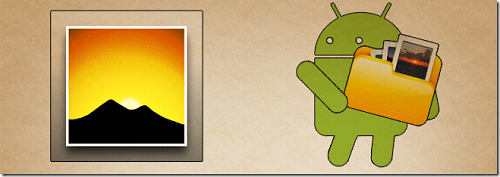
This is something I run into quite often on my device. Install that new game and all of a sudden you have tons of extra pictures in your photo gallery or worse yet hundreds of sound effect files littering your music library. Gunfire and explosions aren't really something you want to hear when you hit shuffle all. I personally, have a folder full of ringtones that I really don't want showing up in the music player. The good news is that there is a very simple fix. All you need to do is drop a ".nomedia" file into any directory that contains the stuff you don't want showing up. It's that simple. The instructions in the linked article tell you how to crate one of these files but odds are that you probably already have a few on your SD card. Many other Android apps use these files to hide their media data, the Weather Channel app for instance. I just dig through a few folders until I find one then copy that file to the folder I want to hide. It is also worth noting that media from folders that begin with a "." is also ignored. I wouldn't rename any of your app folders, that will break the app, but if you have some images or audio/video files stored on your card that you don't want to see you can simply rename the folder to ".ringtones" for example. Happy media hiding all!









